Optimizing Performance: EndeavourOS with GNOME on ASUS ROG Strix Scar & RTX 3080Ti



The quest for an optimized, high-performance Linux environment often leads enthusiasts to Arch-based distributions, known for their speed, efficiency, and customization capabilities. EndeavourOS, a standout in this category, combines the robustness of Arch Linux with user-friendly features, making it an attractive choice for both seasoned Linux users and newcomers alike. This blog delves into the process and benefits of installing EndeavourOS with the GNOME desktop environment on an ASUS ROG Strix Scar equipped with an NVIDIA RTX 3080Ti graphics card.
Why EndeavourOS?
EndeavourOS is celebrated for its philosophy of providing a close-to-Arch Linux experience while enhancing usability with an intuitive installer and pre-configured desktop environments. Its rolling release model ensures that users always have access to the latest software updates, and its Arch roots offer unparalleled access to software through both the official repositories and the Arch User Repository (AUR).
Installation Insights
The installation of EndeavourOS is straightforward, thanks to its guided installer. Opting for GNOME as the desktop environment brings a sleek and modern user interface, ideal for those who value aesthetics alongside functionality. GNOME's focus on simplicity and productivity aligns well with the performance capabilities of the ASUS ROG Strix Scar, making it a perfect match for power users.
First Boot: X Server to Wayland
Initially, the system may boot into the X server. However, for those seeking the enhanced performance and security features of Wayland, especially with an NVIDIA RTX 3080Ti GPU, a simple tweak as outlined in the Arch Linux wiki enables Wayland, offering a more fluid and responsive user experience. Run this command if you're encountering the same issue:ln -s /dev/null /etc/udev/rules.d/61-gdm.rules - https://wiki.archlinux.org/title/GDM#Wayland_and_the_proprietary_NVIDIA_driver
Surround Sound Configuration
One challenge encountered in this setup is the out-of-the-box support for surround sound, particularly relevant to the ASUS ROG Strix Scar's advanced audio capabilities. yay alsa-tools > hdajackretask > override pins according to this:
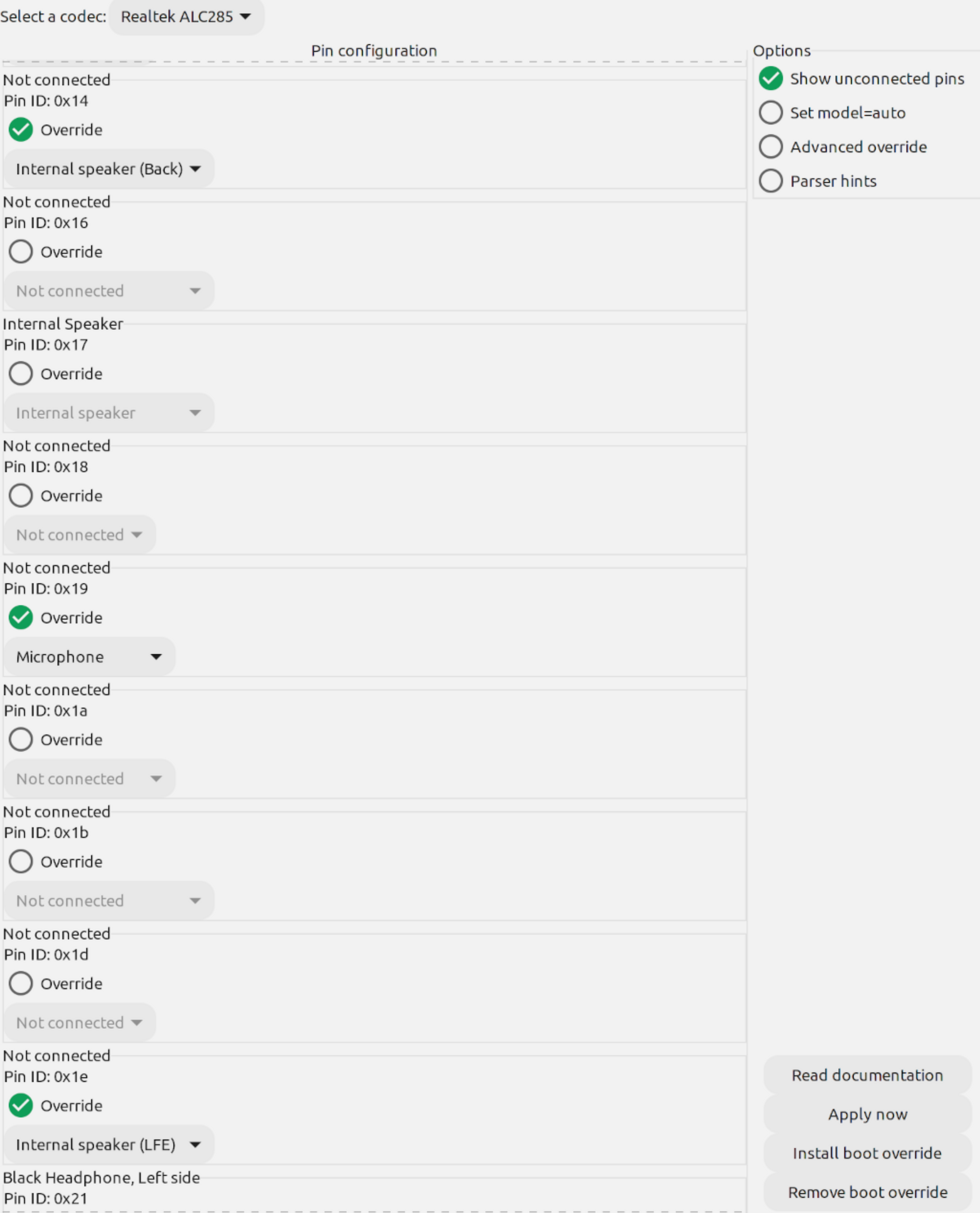
Shell Customization: Fish Shell
Personalizing the shell environment adds to the efficiency and enjoyment of using Linux. Switching to the Fish shell, known for its friendly interface and advanced features, is a simple yet impactful change. With chsh -s /usr/bin/fish, users can make this their default shell, enhancing the terminal experience with auto-suggestions, syntax highlighting, and more.
Software Management with Yay
The AUR is a treasure trove of software, and yay is the tool that unlocks it. This Pacman wrapper simplifies the process of installing and managing AUR packages, making it easy to add and update software on EndeavourOS.
Workspace Optimization: G-Tile
To maximize productivity and make the most of the ASUS ROG Strix Scar's display, G-Tile, a GNOME extension for advanced window tiling, is indispensable. It allows for customizable window arrangements, facilitating a more organized and efficient workspace.
Hope this made your journey to Endeavour OS a bit smoother :)

